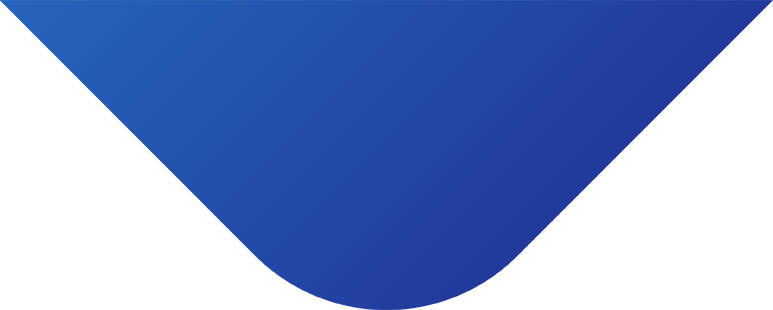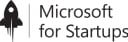Once you have created a product, you can easily add a packshot to it. Proceed to “My Vault” and select “Products.” Type the name of your game or product into the search form and press the “Filter” button on the right side of the screen. Select the game, click on its title, and an edit screen for the product will appear.
Look for the “Upload Image” form and choose a packshot from your device. We recommend using the Steam Library Asset Dimension of 600×900 pixels. Upload the image and click the disk icon once it appears next to the packshot.
Now it’s finally time to connect your product. This makes it available to partners. Once you have checked that radio button, do not forget to press “Save” on the upper right of the screen.
(We are aware that this approach could be simplified and the UX will be fixed in a future iteration :))